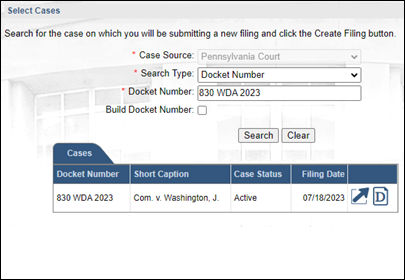Select Cases screen
This tab is used to identify the case that is the basis for the PACFiling. In the Initiate New Case wizard, this is the lower court case that is being appealed. In the Case Filing wizard, this is an existing Superior Court case.
Click on one of the scenarios below to learn more about steps required to complete this tab:
-
Initiate a new Miscellaneous case from any Civil or Family Court Common Pleas Court case
-
Initiate a new Miscellaneous case from any non-Common Pleas Court case
Identifying the Common Pleas Court Criminal, Juvenile, or Family Division case in the Initiate New Case Wizard
Complete the following steps:
|
1. |
Click on the Case Source dropdown and choose Pennsylvania Court. |
|
2. |
Verify that the Search Type field automatically defaults to Docket Number because it is the fastest and most accurate way to complete this task. Other search types can be selected when necessary, however, and more information on these additional options can be found on the Case Search topic. |
|
3. |
Use the Docket Number field to specify the docket number of the Common Pleas Court case that is being appealed. |
|
4. |
Click SEARCH. |
|
5. |
Click the Select Case icon |
|
6. |
If the search finds a match, but it also finds cases associated to the one you identified, these additional docket numbers will display. Any additional cases that appear were likely disposed in the lower court with the same court order as the case you identified. From these results, select the checkbox for any other cases that apply to your filing and click OK. Tip: A separate filing fee will be charged, when applicable, for each case that you choose to appeal. |
|
You will be transferred to the Participants tab to continue the filing process. |
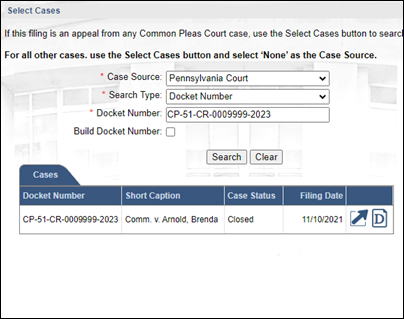
Identifying the Common Pleas Court Civil or Family Court case in the Initiate New Case Wizard
Complete the following steps:
|
1. |
Click on the Case Source dropdown and choose External. |
|
2. |
Click on the County dropdown and select the county in which the case originated. |
|
3. |
Click on the Division dropdown and select the court division in which the case was heard. If this is unknown, it can usually be found on the final order of the Common Pleas court. |
|
4. |
Use the Docket Number field to specify the docket number of the Common Pleas court case that is being appealed. |
|
5. |
Click OK. |
|
6. |
In the External Cases screen, click on the Judge dropdown and enter the name of the Common Pleas judge that presided over the case on appeal. Tip: A judge may default automatically. This default can be verified for accuracy or changed if needed. Do not assume the default judge is the correct one. |
|
7. |
Click SUBMIT. You will be transferred to the Participants tab to continue the filing process. |
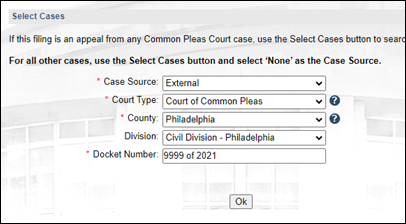
Identifying a non-Common Pleas Court case in the Initiate New Case Wizard
Complete the following steps:
|
1. |
Click on the Case Source dropdown and choose None. |
|
2. |
Click OK. |
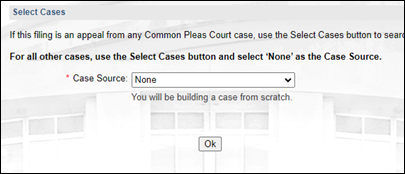
Identifying the existing Superior Court case in the Case Filing Wizard
Complete the following steps:
|
1. |
In the Select Cases popup, verify that the Case Source dropdown defaults to Pennsylvania Court. |
|
2. |
Verify that the Search Type field automatically defaults to Docket Number because it is the fastest and most accurate way to complete this task. Other search types can be selected when necessary, however, and more information on these additional options can be found on the Case Search topic. |
|
3. |
Use the Docket Number field to specify the docket number of the Superior Court case on which you will be submitting a new filing. |
|
4. |
Click SEARCH. |
|
5. |
Click the Select Case icon |
|
6. |
If the search finds a match, but it also finds cases associated to the one you identified, these additional docket numbers will display. Any additional cases that appear are likely "consolidated cases", which are those that the court will dispose simultaneously with the case you identified. From these results, select the checkbox for any other cases that apply to your filing and click OK. |
|
You will proceed to the Select Filing screen to continue the filing process. |